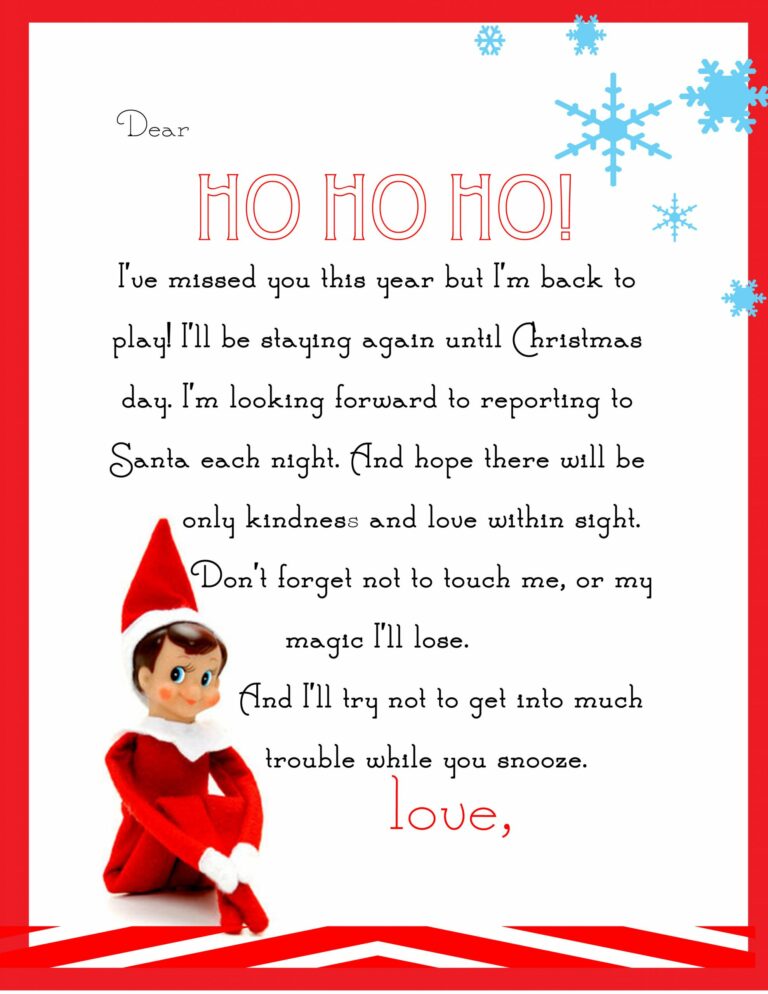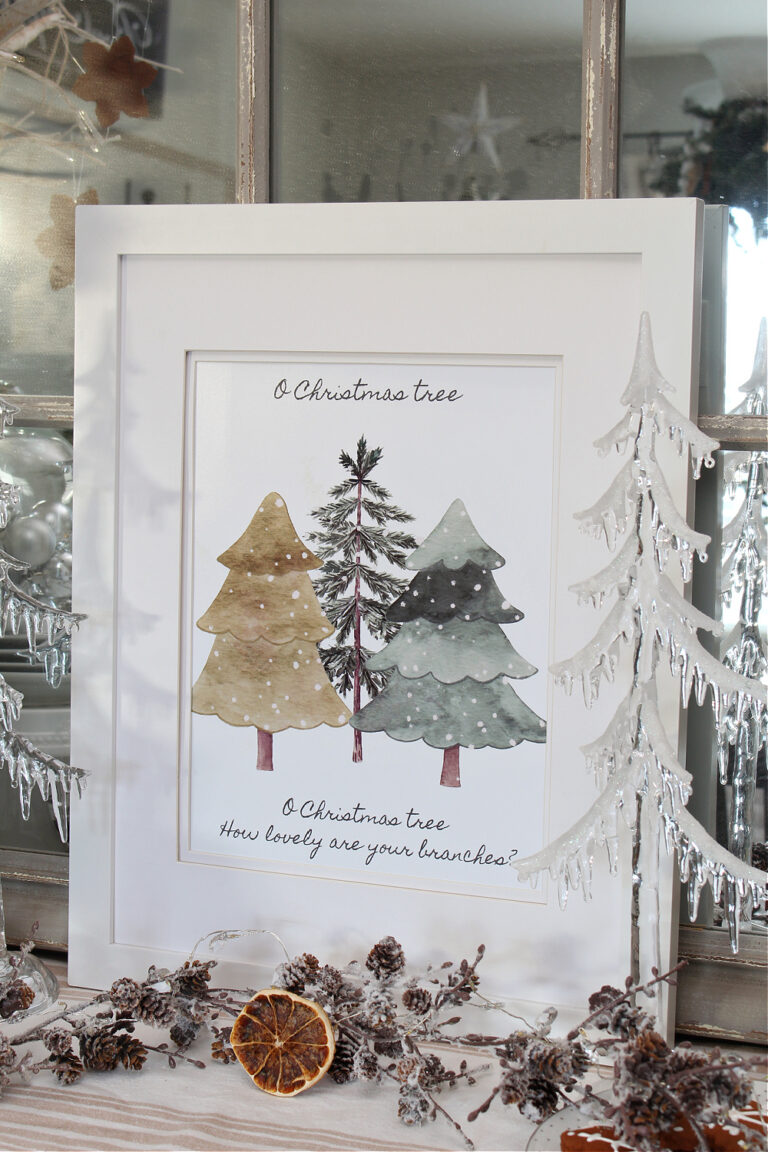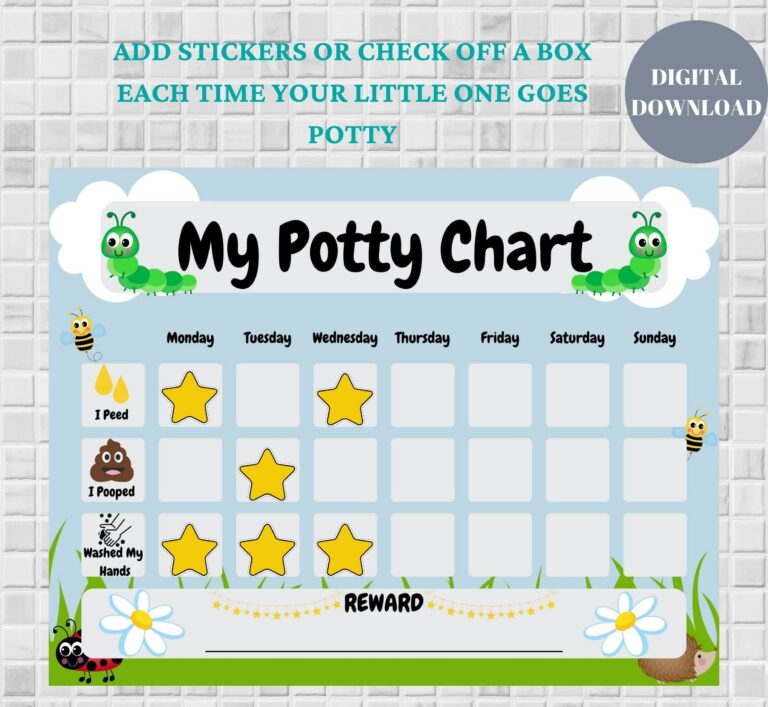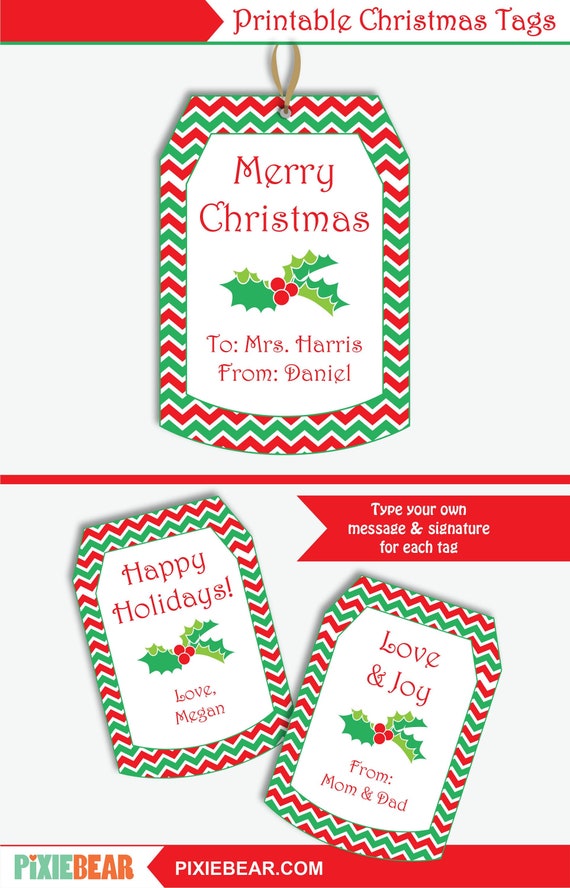Essential Guide to Avery Shipping Labels Template: Creating, Customizing, and Troubleshooting
Navigating the world of shipping can be daunting, but with the right tools, it can be a breeze. Avery Shipping Labels Templates are your secret weapon for efficient and professional shipping. From understanding their types and uses to customizing and integrating them seamlessly, this comprehensive guide will empower you to master the art of shipping labels.
Whether you’re a seasoned shipper or just starting out, this guide will provide you with invaluable insights into the world of Avery Shipping Labels. Dive in and discover how to create eye-catching labels, integrate them with your shipping software, troubleshoot common issues, and unlock advanced features that will revolutionize your shipping experience.
Integrating Avery Shipping Labels with Shipping Software

Integrating Avery shipping labels with shipping software automates printing and tracking, streamlining your shipping process. Here’s how to set it up:
- Choose a shipping software that supports Avery labels.
- Download the Avery shipping label template from the Avery website.
- Import the template into your shipping software.
- Configure your software to use the Avery template for printing.
Benefits of Using Shipping Software
Shipping software offers several benefits:
- Automated printing: Print labels directly from the software, saving time and reducing errors.
- Tracking: Track shipments in real-time, providing visibility and peace of mind.
- Cost savings: Negotiate discounts with carriers and optimize shipping routes.
- Improved efficiency: Manage orders, create invoices, and generate reports, all in one place.
Troubleshooting Common Issues with Avery Shipping Labels

If you’re having trouble using Avery shipping labels, you’re not alone. Here are some of the most common issues users encounter, along with solutions to help you get back on track.
Before you start troubleshooting, make sure you’re using the correct Avery shipping labels for your printer. You can find the right labels by visiting the Avery website or by checking your printer’s manual.
Label Alignment Issues
If your labels are not printing straight or are misaligned, there are a few things you can check.
- Make sure the labels are loaded correctly into your printer.
- Check the printer settings to make sure they are set for the correct label size and orientation.
- If you are using a laser printer, make sure the fuser is not too hot. A high fuser temperature can cause the labels to curl or wrinkle.
Printing Errors
If you are getting printing errors, there are a few things you can check.
- Make sure your printer is turned on and connected to your computer.
- Check the printer queue to make sure there are no other print jobs waiting to be printed.
- If you are using a USB cable to connect your printer to your computer, try unplugging the cable and plugging it back in.
Compatibility Problems
If you are having compatibility problems with Avery shipping labels, there are a few things you can check.
- Make sure you are using the latest version of the Avery software.
- Check the Avery website to see if there are any updates available for your printer.
- If you are still having problems, you can contact Avery customer support for help.
Advanced Features of Avery Shipping Labels
Avery shipping labels offer a range of advanced features that enhance their functionality and versatility. These features include thermal printing, RFID tracking, and custom shapes, each providing unique benefits for various shipping scenarios.
Thermal Printing
Thermal printing technology eliminates the need for ink or toner, using heat to create durable and smudge-proof labels. This technology is ideal for high-volume shipping operations, as it offers fast printing speeds and low maintenance costs. Thermal printers also produce high-quality labels with sharp text and barcodes, ensuring clear and accurate shipping information.
RFID Tracking
RFID (Radio Frequency Identification) technology allows for wireless tracking of shipments. RFID labels contain a small chip that stores data, such as the shipment’s location, status, and other relevant information. This data can be read by RFID readers, providing real-time visibility into the shipment’s journey. RFID tracking is particularly useful for high-value or time-sensitive shipments, as it enables businesses to monitor their progress closely.
Custom Shapes
Avery shipping labels come in a variety of standard shapes and sizes, but they also offer the option for custom shapes. This allows businesses to create labels that match their unique branding or packaging requirements. Custom shapes can also be used to create labels that fit specific product dimensions or to accommodate special handling instructions.
Common Queries
What are the benefits of using Avery Shipping Labels Templates?
Avery Shipping Labels Templates offer a plethora of benefits, including time savings, accuracy, customization options, and integration with shipping software, making your shipping process seamless and efficient.
How do I create and customize Avery Shipping Labels?
Creating and customizing Avery Shipping Labels is a breeze. Simply import the template into your preferred design software, add your text, images, and barcodes, and optimize the design for clarity and efficiency. Don’t forget to utilize the advanced features for a professional touch.
How do I integrate Avery Shipping Labels with shipping software?
Integrating Avery Shipping Labels with shipping software is a game-changer. Set up the template in your software, and enjoy automated printing and tracking. This integration streamlines your shipping process, saving you time and effort.
What are some common issues with Avery Shipping Labels and how do I troubleshoot them?
Common issues with Avery Shipping Labels include label alignment, printing errors, and compatibility problems. To troubleshoot, check your printer settings, ensure the labels are compatible with your printer, and consult the Avery website or customer support for further assistance.